A. Label Printer Setup#
- Open Cashier Module.
- Select Setup F3.
- Click on Other Devices from the menu bar.
- Checkmark the Print Item Label
- Enter Format for your Printer and Label.
- Click on Save Settings.
B. Label Design#
- Open Cashier Module.
- Select MISC F7.
- Click on Module.
- Select Label Designer.

- Click on the File and go to New Label
- Click on From Existing Format. Click on blue box next to Select SPL File, from the pop up please find Labels folder.
- Choose a Label Design File.

- Click on Continue to open the label in Label Designer.
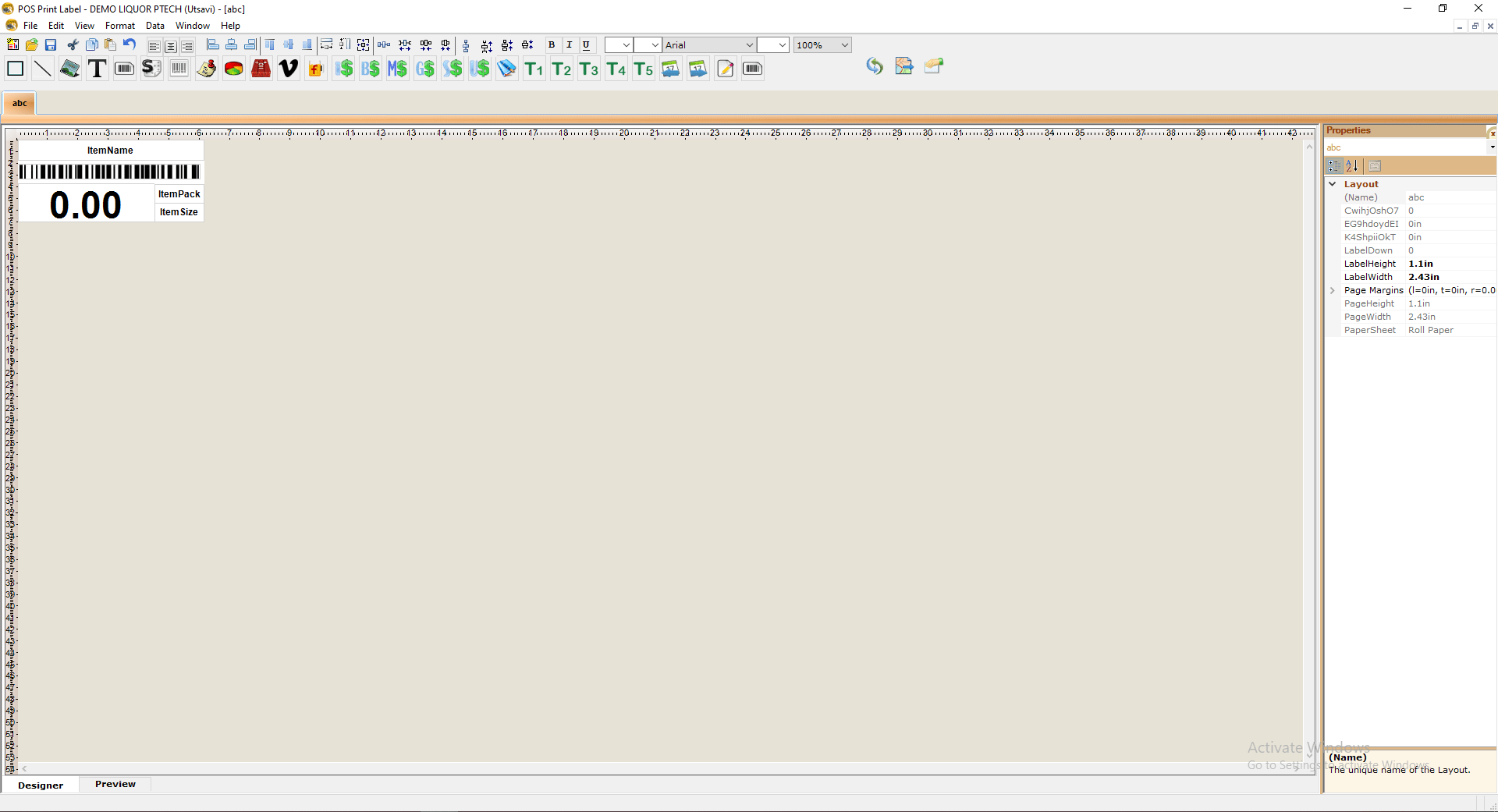
- You can either Edit The Label from Here OR Save it as is.
- Go to POS, Under Label Printer Settings select the name of the Label to select the Design to be printed on the labels.