A. Verifying Printer and Drawer set up.#
- Sign in to the POS.
- Access Set Up under red arrow options.
- Click on Receipt Printer under Set Up.
- Please see Settings for Receipt Printer should be As Listed Below.
- Save Settings.

B. Cash Drawer Set up.#
- Next to Receipt Printer, access Cash Drawer settings.
- Please make sure the box for Cash Drawer is attached to the local printer is checked, see image for reference.
- Save Settings.
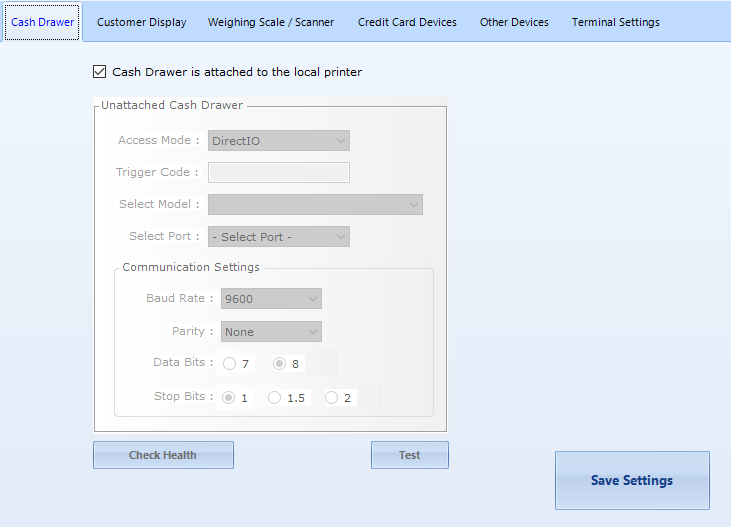
Note: These settings are for PTechPOS printers only, if you are using a different Printer other than we provided, please call tech support at 888-342-1134 ext. 03 for further assistance.
C. If all the settings are correct:#
- If you click on Last Print, and it prints a receipt:
- Please check if the receipt Printer is On.
- Please check the Cash Drawer Cable.
- Cash Drawer cable Should be Connected to the Receipt Printer in the 2nd Port from The Left.
- Please see the image below.
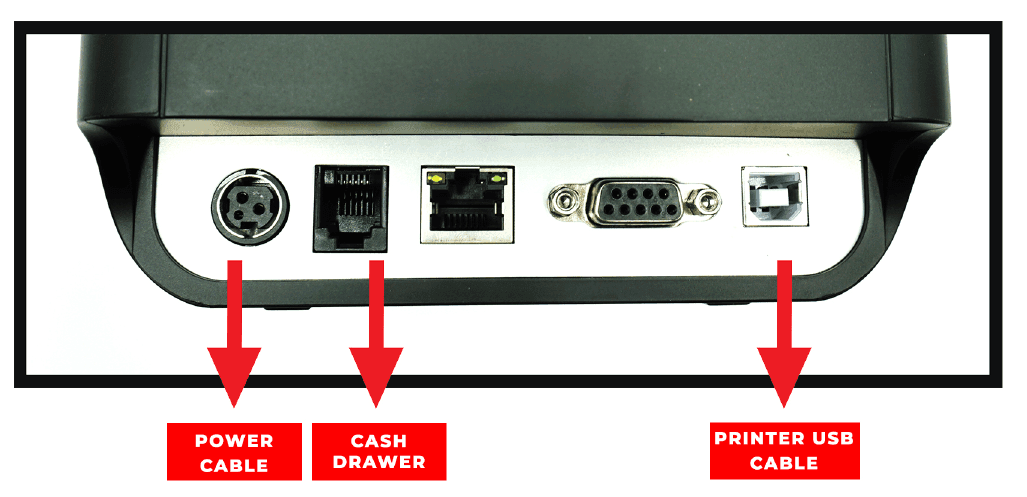
- Please check cash drawer cable is connected Properly On Both Ends.
- If you click on Last Print, and it does not print a receipt:
- If the Cables are Connected properly and if the Printer is Not Printing, Please Reboot the Printer.
- Unplug the power cable, keep it Unplugged for Mini. 30 Seconds and Plug the Cable Back in.
- Turn the Printer Power Back On, one should be able to Print Receipts as well as Operate Cash Drawer.