Please make sure that the following steps are being performed by the Company Employee only.
A. Invalid PAX license (unable to connect PAX device).#
- Open the Cashier Module and select Device Settings.
- Enter Admin Password.
- Click on Credit Card Devices from the Menu bar and press Ctrl + D to open the Date Diagnostics Authorization window.
- Open the Passkey Generator, Copy the Store Id, Name, City, and Zip Code from this screen to License Generator tool. Press Ctrl + D to generate the Passkey.
- Copy And Paste this Passkey in the Date Diagnostics Authorization window.

- Enter Ip Address for Credit Card Machine.
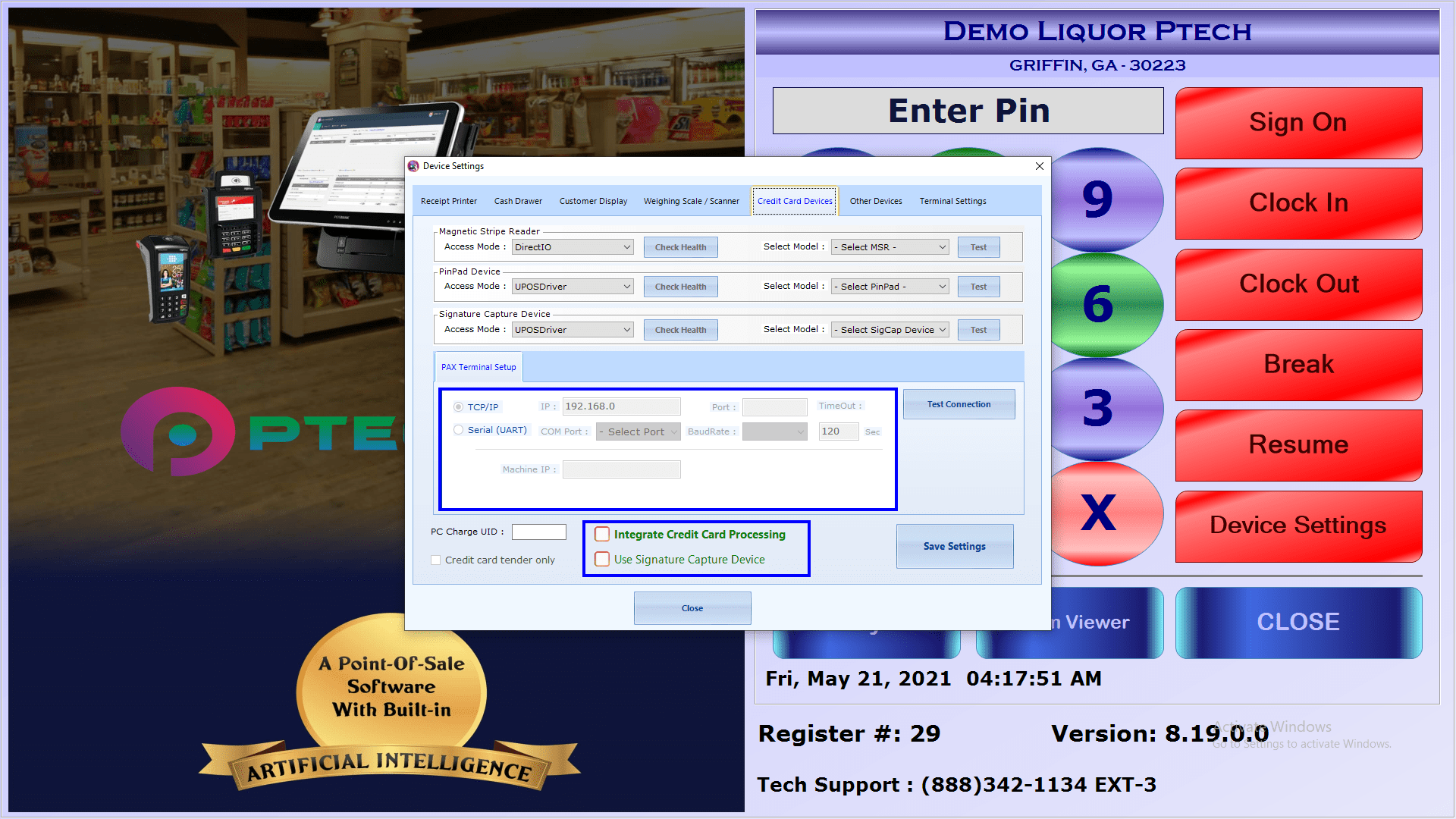
- Make sure to Check The Boxes of Integrate Credit Card Processing and Use Signature Capture Device.
- Press Test connection.
- If the test shows connection successful then, Proceed further else unplug the credit card terminal and follow steps for checking IP address given below.
- Save Settings.

B. Check IP address#
- Press F + 1 together on your credit card machine.
- Enter Password.
- Press the Down Arrow Once.
- Select Communication and enter Password.
- Press the Down Arrow Twice.
- Select Lan Parameter.
- Click on Ip Address.
- Error: please settle
- Open the Cashier Module.
- Click on Misc F7.
- Select Credit Card.
- Click on Batch Close.
C. Change LAN type (DHCP, Static)#
- Press F + 1 together on your credit card machine.
- Enter Password.
- Press the Down Arrow Once.
- Select Communication and enter Password.
- Press the Down Arrow Twice.
- Select LAN Parameter.
- Click on LAN Type.
- Choose DHCP or Static Type.
D. Recover Send data#
- Restart the Credit Card Machine by Disconnecting the cable and Reconnecting it with the device.
E. Credit card icon disappeared.#
- Open the Cashier module.
- Click on Setup F3.
- Select the Credit Card Device tab.
- Check the Integrate Credit Card Processing box.
- Click on Save Settings button.
F. Change PAX IP#
- Open the Cashier module.
- Click on Setup F3.
- Select the Credit Card Device tab.
- Click on the Test Connection button.
- Click on Detect Ip.
- Update with new detected IP ADDRESS.
- Save Settings.